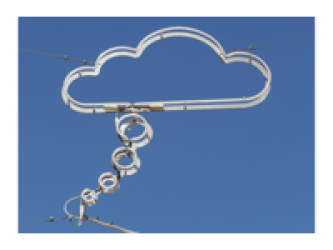meta data for this page
Tips and tricks *Nix
A collection of quick-and-dirty tricks to do things with the standard command line tools in *Nix and cygwin. I am copying stuff here as I use these snippets regularly so this is a central repo for the ageing brain.
Git
When using ``git`` on the Windows Subsystem for Linux (WSL) there are a few tricks to keep WSL recognising credentials stored on the M$ Windoze side of things (esp when your company runs single sign on services). I am using CMDER as terminal, which ships with a Git for Windows option. To make this work I've used the tutorial on the M$ WSL site and Craig Loewen:
git config --global user.name "Your Name" git config --global user.email "youremail@domain.com" git config --global credential.helper "/mnt/c/<PATH_TO_YOUR_INSTALL>/cmder.1.3.17/vendor/git-for-windows/mingw64/libexec/git-core/git-credential-manager.exe"
Shell: Bash
Loops
Loop through a list of data, providing special cases depending on input data.
inData=( data1 data2 data3 ) # This generates an iterable list of items for theData in ${inData[*]}; do case "$theData" in "data1") inGrid="$grid1" cpt= ;; "data2") inGrid="$grid2" cpt= ;; esac done
- Using
set -xprints a+before each executed command in a bash script via https://www.peterbe.com/plog/set-ex - Only display output from
lswhich does NOT match an expression:ls | grep -v '\.xml$' - Using
seq -w 00 55produces formatted output with leading zeros - ie00 01 02 03
Reset the shell
At some stage I accidentally used curl instead of wget resulting in a bunch of wild binary stuff being passed on to the shell, resetting the bash configuration. Turns out that I am fortunately not alone and one can reset the console codes to their defaults using:
reset
VI-style editing on the CLI
bindkey -vis enough to enable vi mode in ZSH. If you are worried the setting will be overwritten by another plugin, put the setting at the bottom of your~/.zshrc.After vi mode is enabled, you enter the “insert” mode by default. To enter “normal” mode, use Esc. And I or A to switch back to “insert” mode.
Removing/adding whitespace
Sometimes one just wants to remove linebreaks in a file and have all data on one line (e.g. as input for a a “for loop”:
echo $(<file.txt) | tr -d ' '
If the troff part of the expression is removed, then the echo just pads with a space (from Stackoverflow
Using tr to replace spaces with tabs:
tr -s '\t' '\t' < INFILE > OUTFILE
Interrogating EBDIC Headers of SEGY files
When trying to plot SEG-Y files with GMT one needs to have knowledge about the data. Using Unix's dd command, one can interrogate the EBDIC header:
dd if=INFILE.segy conv=ascii ibs=3200 count=1 | awk 'BEGIN{RS="C[0-9 ][0-9]"}{printf "C%2d%s\n",NR,$0}'
Source: hollyghozi.blogspot.com
AWK
Here's the GAWK manual, for reference…
Print unique lines based on column (from Stackoverflow)
awk -F, '!seen[$1]++' Input.csv
Filter column-based text file:
awk '{ if ($4 == "TheString") {print $0 } }' INFILE > OUTFILE
Print only lines from a file starting with a character:
awk ' $1 !~ /^[0-9]/ {print $0}' INFILE
awk If-Else statement for rounding columns while text-only rows are passed:
awk '{if ($1 !~ /^[0-9]/) {print $0} else {printf "%.0f %.0f\n", $1, $2}} INFILE > OUTFILE
Pass variable from bash into awk (Stackoverflow)
This is the best way to do it. It uses the -v option:
(P.S. use a space after -v or it will be less portable. E.g., awk -v var= not awk -vvar)
variable="line one\nline two" awk -v var="$variable" 'BEGIN {print var}' line one line two # --- Multiple vars # This should be compatible with most awk and variable is # available in the BEGIN block as well: awk -v a="$var1" -v b="$var2" 'BEGIN {print a,b}'
Convert a GMT file into a csv file which can be processed by ogr2ogr, meanwhile adding some attributes.
awk -v url="${someurl}" -v r="$another" -v au="$au" 'BEGIN{OFS=","} { if (/^>/) split($5,a,"-") split($NF,b,"=") else printf("%03d,%s,%s,%s,%s/%s_MyOutput_%03d.png,%s\n", a[3], $1, $2, b[2], url, r, a[3], au )}' ${v}/${v}_somedata.dat >> tmp.csv
Image manipulation
Sometimes it is necessary to quickly manipulate an image sequence for movie generation etc. ImageMagick/GraphicsMagick provide a command line based way to crop/scale/resize images.
Cropping:
for i in *.jpg; do echo $i; magick $i -crop NewXwidthxNewYwidth+xoffset+yoffset ${i/*.jpg/*_mod.jpg/}; done
Optimize PDFs
iOS allows to scan documents using your phone and generate a PDF out of it. These files are, however, not optimized and quite large. To generate smaller files, Ghostscript can be used, with different. Via StackOverflow's software recommendations
gs -sDEVICE=pdfwrite -dPDFSETTINGS=/printer -dCompatibilityLevel=1.4 -r75 -dNOPAUSE -dQUIET -dBATCH -sOutputFile="output.pdf" "input.pdf"
Ghostscript has a variety of presets (http://milan.kupcevic.net/ghostscript-ps-pdf/):
-dPDFSETTINGS=/screen (screen-view-only quality, 72 dpi images) -dPDFSETTINGS=/ebook (low quality, 150 dpi images) -dPDFSETTINGS=/printer (high quality, 300 dpi images) -dPDFSETTINGS=/prepress (high quality, color preserving, 300 dpi imgs) -dPDFSETTINGS=/default (almost identical to /screen)
Split PDF into individual pages, output as PNG
To split a multi-page PDF into separate pages with a single PNG image each use this Ghostscript command (source):
gs -sDevice=png16m -sOutputFile="pic-1.png" input.pdf
Unison
Unison is a fantastic tool to synchronise directories on multiple computers, like a desktop or server and a laptop. I have been using Unison now for a couple of years after using
It seems that some of the Apple Security Updates change/alter the machine settings in places such as /etc/ssh/ssh_config. This then results in unison (which is run over ssh) then to complain that the path cannot be found. The remedy is make sure that in /etc/ssh/sshd_config (note the d!) the following parameter is set to: PermitUserEnvironment yes
Admin
- Find out how long a user has been logged in (via StackExchange)
Windows subsystem for Linux
- Mount a network/mapped drive from Windows. This is from https://www.scivision.dev/mount-usb-drives-windows-subsystem-for-linux/:
- network storage which is already available on
\\server\share:mkdir /mnt/sharemount -t drvfs '\\server\share' /mnt/share
- mount location for drive already mounted in Windows (e.g.
G:\):mkdir /mnt/fmount -t drvfs f: /mnt/f