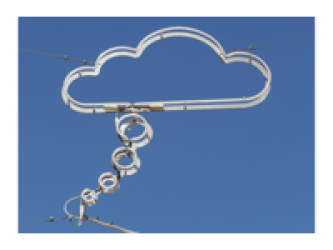meta data for this page
This is an old revision of the document!
Notes on PaleoGIS
- The public manual for version 4.2 can be found on Rothwell's Google Docs page
- The manual for the plate modeler
is located here and describes the steps to get a model set up.
Setting up a clean database
Building a PaleoGIS model without a license, access to MS Access and being in Windows is close to impossible. The used *.mdb format makes it very hard to reverse-engineer. However, steps can be taken to prepare a working model using ArcGIS and then simply the last step of model building (importing the rotation file)
- Use ArcCatalogue to generate an empty Personal Geodatabase (
*.mdbformat)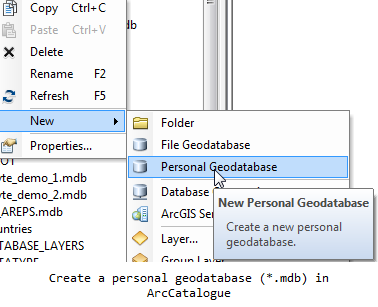
- Import the feature data through right-clicking on the database file and selecting
Import→Feature Class (single)orFeature Class (multiple)depending on your input.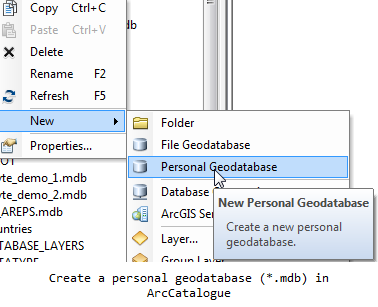
- From an existing and working PaleoGIS database, copy over the following tables by simple drag'n'drop into your new database:
T_Model_Settings,PLATENAMandDATATYPEas well as a timescale table of choice. - Modify the
T_Model_Settingsin a way that the following variables point to the correct feature classes or tables:TIMESCALE_PREFERRED: Value should be set to the name of the timescale table you've copied into your database.DISPLAY_LAYER_[1-9]: Value should be set to the feature class that should be displayed when the model is loaded. Increment the number at the end of the name string for any other added feature. Note that you need to use the following notation if you have simple, unstyled feature classes:$PGD$|<Your feature class name>
, if you have styled layers files, the syntax becomes:
$PGD$|DATABASE_LAYERS\<Your feature class name>
.