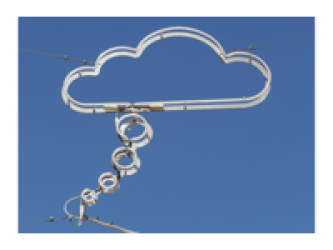meta data for this page
Differences
This shows you the differences between two versions of the page.
| Both sides previous revisionPrevious revisionNext revision | Previous revision | ||
| software:paleogis [2016/11/24 17:06] – christian | software:paleogis [2019/11/02 20:16] (current) – Fixed Merel's remark christian | ||
|---|---|---|---|
| Line 17: | Line 17: | ||
| - '' | - '' | ||
| - a timescale table of choice (referenced by the '' | - a timescale table of choice (referenced by the '' | ||
| - | - Modify | + | - By dragging the '' |
| * '' | * '' | ||
| * '' | * '' | ||
| Line 29: | Line 29: | ||
| - Open up the PaleoGIS settings {{ : | - Open up the PaleoGIS settings {{ : | ||
| - Register the new model by clicking on '' | - Register the new model by clicking on '' | ||
| - | - <note warning> | + | |
| - | | + | <note warning> |
| - Once this is done, PaleoGIS will probably have a little hissy fit, but close the '' | - Once this is done, PaleoGIS will probably have a little hissy fit, but close the '' | ||
| - Make sure that the toolbar is available through right clicking on the ArcMap menu bar, the activating the '' | - Make sure that the toolbar is available through right clicking on the ArcMap menu bar, the activating the '' | ||